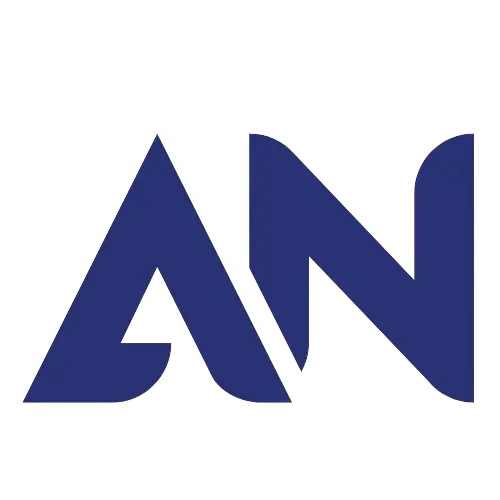Google Analytics is a powerful tool that provides detailed insights into website traffic and user behavior. It tracks various metrics such as page views, bounce rate, average session duration, and conversion rates, allowing website owners to understand how visitors interact with their site. This data is essential for making informed decisions about content strategy, marketing efforts, and overall website performance. By analyzing this information, businesses can optimize their online presence to enhance user experience and achieve their goals. In essence, Google Analytics offers a comprehensive overview of a website's performance and audience engagement, empowering businesses to make data-driven decisions.

What is Google Analytics?
Google Analytics of a website is a powerful tool that provides in-depth insights into the performance and behavior of your site's visitors. It allows you to track key metrics such as traffic sources, user demographics, and page views, enabling you to make data-driven decisions for improving your site's effectiveness. With Google Analytics, you can gain valuable information about how users interact with your content, which pages are most popular, and where visitors are dropping off. This data can help you optimize your website for better user experience and ultimately drive more conversions.


Key Features and Aspects of Google Analytics
Visitor Tracking
In this feature, Google Analytics counts the number of visitors visiting the site, including details about their geographical location, devices used, their time spam of staying on the site, their browsr detail,
Page Views And Sessions
This provides the total numbers of Page Views and number of repeated viewers on your site. It is basically important information. This information helps us to understand the intent of the viewers.
Traffic Sources
Google Analytics categorizes website traffic into different sources, such as organic search, direct, referral, and social.This information helps us to get the geographical information of the visitors on our site. It helps to identify the viewers location.
User Behaviour
You can analyze user behavior on your site, including the most popular pages, most popoular data, the average time users spend on your site, and the sequence of pages they visit. It is the factor from where we can enhance the qulaity of our work.
Conversion Tracking
You can analyze user behavior on your site, including the most popular pages, most popoular data, the average time users spend on your site, and the sequence of pages they visit. It is the factor from where we can enhance the qulaity of our work.
E-Commerce Tracking
For online businesses, Google Analytics provides detailed e-commerce tracking, allowing you to monitor sales, revenue, and other transaction-related data.
Custom Reports and Dashboards
Users can create customized reports and dashboards tailored to their specific needs, focusing on the metrics and dimensions that matter most to them.
Event Tracking
You can set up event tracking to monitor specific user interactions on your site, such as clicks on buttons, video views, or downloads.
Mobile Analytics
Google Analytics provides insights into how users interact with your site on different devices, helping you optimize for mobile users.
Real Time Data
The real-time reporting feature allows you to see live data on current website activity, including active users, pageviews, and traffic sources.
Integration with Google Products
To use Google Analytics, website owners typically need to install a tracking code on their website, which then collects and sends data to the Google Analytics platform. The service is free to use for most users, making it an accessible and powerful tool for understanding and improving online performance.
A Comprehensive Guide on Setting Up Google Analytics for WordPress
Introduction
An essential resource for website owners seeking to gain valuable insights into their site's performance. By implementing Google Analytics, users can track visitor behavior, analyze marketing efforts, and make informed decisions to enhance their online presence. Understanding the intricacies of setting up Google Analytics for WordPress can be a game-changer in optimizing website performance and achieving business goals. With step-by-step instructions and clear explanations, this guide simplifies the process, empowering users to harness the full potential of this powerful tool. Explore the world of data-driven decision-making with confidence and clarity.
Step 1: Sign Up For Google Analytics
- Navigate to the Google Analytics website and sign in with your Google account.
- Create a new Google Analytics account for your WordPress website.
Step 2: Set up a Property
- Click on "Admin" in Google Analytics.
- Create a new property for your WordPress website.
Step 3: Set Your Tracking Code
- Access the tracking code by selecting your property and clicking on "Tracking Info" > "Tracking Code."
- Copy the tracking code to your clipboard.
Step 4: Install Google Analytics Plugin
- Log in to your WordPress dashboard.
- Go to "Plugins" > "Add New" and search for a Google Analytics plugin (e.g., MonsterInsights, Analytify).
- Install and activate the chosen plugin.
Step 5: Connect Google Analytics with WordPress
- Follow the plugin's setup wizard.
-
Enter the tracking code you copied earlier.
Step 6: Configure Plugin Settings
- Explore the plugin settings to customize tracking options, such as excluding certain users, enabling enhanced link attribution, etc.
Step 7: Set up Goals and Events
- Define goals in Google Analytics to track specific user interactions (e.g., form submissions, page views).
- Implement events to track specific actions users take on your WordPress site.
Step 8: Test the Set Up
- Visit your WordPress site to ensure the tracking code is working correctly.
- Check Google Analytics for real-time data to confirm the connection.
Step 9: Monitor and Analyze
-
Explore the various reports in Google Analytics to gain insights into user behavior, traffic sources, popular content, and more.
- Regularly monitor analytics data to make informed decisions and optimize your WordPress site.
Conslusion
Summarize the key steps and emphasize the benefits of using Google Analytics for WordPress. Encourage readers to regularly review their analytics data to improve their website's performance.
Additional Tips
Keep Your Tracking Code Secure
- Remind readers to keep their Google Analytics tracking code confidential to prevent unauthorized access to their data.
Stay Updated with Analytics Trends
- Encourage readers to stay informed about new features and updates in Google Analytics to leverage its full potential.